Tierra Hosting Guides
Empowering you with knowledge.
Welcome to Tierra Hosting's comprehensive guides page, where you can find step-by-step instructions and valuable insights to enhance your web hosting and domain management experience. Our dedicated team of experts has crafted detailed guides to help you navigate various aspects of web development, control panel functionalities, and more. Whether you need assistance setting up email addresses on mobile or email software, understanding different file types and their limitations, or learning essential PHP functions for web development, our guides have got you covered. Explore our collection of informative posts to expand your knowledge and make the most out of your hosting and domain services.
How to Set Up an Email Address on Mobile or Email Software
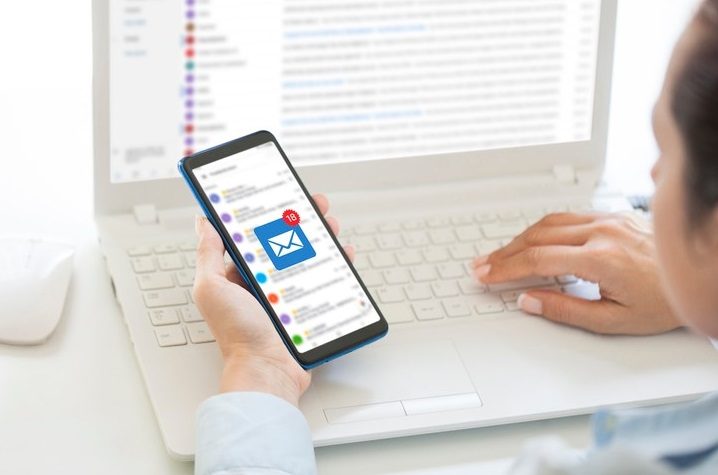
Step 1: Gather Information
- Username: Use the email account.
- Password: Use the email account's password.
- Incoming Mail Server: mail.tierrahost.com
- IMAP Port: 993
- POP3 Port: 995
- Outgoing Mail Server: mail.tierrahost.com
- SMTP Port: 465
Step 2: Set Up Incoming Mail Server
IMAP Protocol
- Open your email software or mobile device's email app.
- Go to the account settings or email setup section.
- Choose IMAP as the email protocol.
- Enter the following information:
- Incoming Mail Server: mail.tierrahost.com
- Port: 993
- Username: Use the email account.
- Password: Use the email account's password.
POP3 Protocol
- Open your email software or mobile device's email app.
- Go to the account settings or email setup section.
- Choose POP3 as the email protocol.
- Enter the following information:
- Incoming Mail Server: mail.tierrahost.com
- Port: 995
- Username: Use the email account.
- Password: Use the email account's password.
Step 3: Set Up Outgoing Mail Server
- Open your email software or mobile device's email app.
- Go to the account settings or email setup section.
- Enter the following information for the outgoing mail server:
- Outgoing Mail Server: mail.tierrahost.com
- Port: 465
- Username: Use the email account.
- Password: Use the email account's password.
Step 4: Test and Verify
Conclusion
Need Help?
Recent Guides
- How to use Gemini CLI with the Control PanelPosted: 2025-07-14 09:59:57
- Understanding Image Formats: Choosing the Right Format for Your WebsitePosted: 2023-06-22 21:49:58
- How to Redirect/Forward a Website (URL redirection)Posted: 2023-06-19 23:06:04
- How to add a Catch-All Email addressPosted: 2023-06-10 14:44:30
- What is a MySQL database?Posted: 2023-05-28 20:08:13
- How to Set Up an Email Address on Mobile or Email SoftwarePosted: 2023-04-16 13:17:20
- Understanding File Types: What Can and Cannot be Done with Different File ExtensionsPosted: 2023-04-16 13:00:06
- 5 Essential PHP Functions for Web DevelopmentPosted: 2023-04-16 12:32:23
- Securing Your PHP Code: Best PracticesPosted: 2023-04-15 21:19:21
- Working with Dates and Times in PHPPosted: 2023-04-15 21:07:05
- Basic PHP Functions for Novice Users - Part 3Posted: 2023-04-15 21:02:12
- Basic PHP Functions for Novice Users - Part 2Posted: 2023-04-15 20:55:05
- Basic PHP Functions for Novice UsersPosted: 2023-04-15 20:41:15